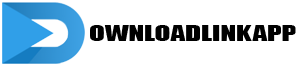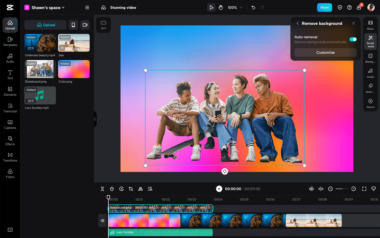CapCut has quickly become a go-to choice for mobile video editing, offering a wide range of features and tools to create stunning content. In this comprehensive guide, we’ll take you through everything you need to know about using CapCut effectively, from basic editing techniques to advanced tips and tricks.
Getting Started with CapCut: A Beginner’s Guide
Downloading and Installing CapCut
The first step to mastering CapCut is to download and install the app on your device. CapCut is available for both iOS and Android devices and can be downloaded for free from the App Store or Google Play Store. Once installed, launch the app to begin exploring its features and functionalities.
Exploring the Interface
Upon launching CapCut, you’ll be greeted with a clean and intuitive interface. The main screen is divided into several sections, including the project timeline, editing tools, and media library. Take some time to familiarize yourself with the various elements of the interface, including how to import media, navigate the timeline, and access editing tools.

Basic Editing Techniques with CapCut
Importing Media
Before you can start editing your video, you’ll need to import your media into CapCut. To do this, tap on the “+” button in the media library and select the videos or photos you want to use. Once imported, your media will appear in the media library, ready to be added to your project.
Trimming and Cutting Clips
One of the most basic editing techniques in CapCut is trimming and cutting clips. To trim a clip, simply tap on it in the timeline and drag the handles at either end to the desired length. To cut a clip, position the playhead at the point where you want to make the cut and tap the scissors icon. You can then delete or move the trimmed portion as needed.
Adding Transitions and Effects
CapCut offers a variety of transitions and effects to enhance your videos. To add a transition between clips, tap on the “Transition” button in the editing toolbar and select the desired transition from the menu. You can also apply filters, stickers, and text overlays to add visual interest to your videos.
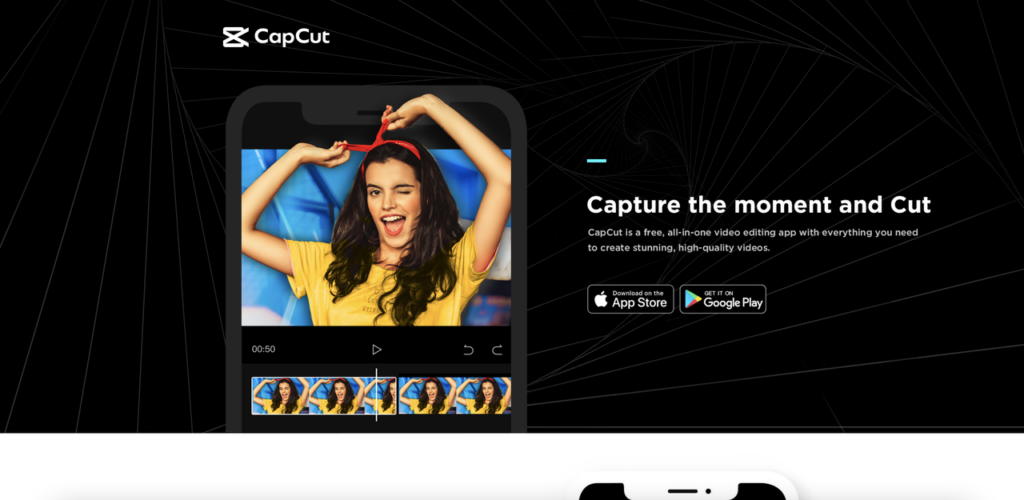
Advanced Editing Techniques with CapCut
Utilizing Keyframe Animation
Keyframe animation is a powerful feature in CapCut that allows you to create dynamic animations and effects. To use keyframe animation, tap on the clip you want to animate and select the “Keyframe” option from the editing toolbar. You can then add keyframes at different points in the clip and adjust the position, scale, rotation, and opacity to create custom animations.
Applying Color Correction
CapCut also offers advanced color correction tools to fine-tune the look of your videos. To access the color correction tools, tap on the “Adjust” button in the editing toolbar and select the “Color” tab. From here, you can adjust parameters such as brightness, contrast, saturation, and temperature to achieve the desired look for your video.
Adding Music and Sound Effects
In addition to visual editing, CapCut allows you to enhance your videos with music and sound effects. To add music to your project, tap on the “Music” button in the editing toolbar and select a track from your device’s music library or CapCut’s built-in music library. You can also add sound effects by tapping on the “Sound” button and selecting from a variety of options.
Troubleshooting and Tips
Optimizing Performance
To ensure smooth editing performance, it’s important to optimize your device settings and CapCut preferences. Close any unnecessary apps running in the background and ensure that your device has sufficient storage space available. You can also adjust CapCut’s settings to optimize performance by tapping on the gear icon in the upper right corner of the screen.
Saving and Exporting Your Project
Once you’ve finished editing your video, it’s time to save and export your project. Tap on the “Export” button in the upper right corner of the screen and select your desired export settings, including resolution, frame rate, and file format. You can then choose to save your video to your device’s camera roll or share it directly to social media platforms.

Conclusion
In conclusion, CapCut is a powerful and versatile tool for mobile video editing, offering a wide range of features and tools to bring your creative vision to life. Whether you’re a beginner looking to learn the basics or an experienced editor seeking advanced techniques, CapCut has something to offer for everyone. By following the steps outlined in this guide and experimenting with different editing techniques, you’ll be well on your way to mastering CapCut and creating stunning videos that stand out from the crowd.