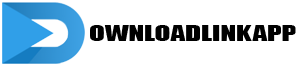WhatsApp has become an indispensable tool for communication, connecting billions of users worldwide. Whether you’re a newcomer or a seasoned user, mastering WhatsApp can enhance your communication experience and streamline your interactions with friends, family, and colleagues. In this comprehensive guide, we’ll walk you through the process of getting started with WhatsApp and provide tips and tricks for maximizing its features. From setting up your account to navigating the interface and utilizing advanced functionalities, this guide will empower you to make the most of your WhatsApp experience.
1. Setting Up Your WhatsApp Account: Getting Started
The first step to mastering WhatsApp is setting up your account. Follow these steps to get started:
- Download the WhatsApp app from the App Store (for iOS users) or Google Play Store (for Android users).
- Open the app and follow the on-screen instructions to verify your phone number.
- Enter your name and upload a profile picture to personalize your account.
- Customize your privacy settings to control who can see your profile information and contact you. Once your account is set up, you’re ready to start using WhatsApp to connect with friends, family, and colleagues.

2. Navigating the WhatsApp Interface: A Tour of the App
Familiarize yourself with the WhatsApp interface to navigate the app effectively. Here’s a quick tour of the main features:
- Chats: This tab displays your conversations with contacts and groups.
- Status: Here, you can view and share updates with your contacts, similar to stories on other social media platforms.
- Calls: This tab allows you to make voice and video calls to your contacts.
- Camera: Use this feature to capture and share photos and videos with your contacts.
- Settings: Access settings to customize your WhatsApp experience, including privacy, notifications, and account settings.
3. Sending Messages and Multimedia: Tips for Effective Communication
Messaging is at the core of WhatsApp’s functionality. Follow these tips for effective communication:
- To send a message, tap on the chat icon in the bottom right corner of the screen, select a contact or group, and type your message.
- Use emojis, stickers, and GIFs to add personality to your messages and express your emotions.
- To send multimedia messages, tap on the attachment icon in the chat window and select the type of media you want to send, such as photos, videos, or documents.
- Take advantage of WhatsApp’s voice messaging feature to send audio messages to your contacts.
4. Making Voice and Video Calls: Connecting in Real-Time
WhatsApp offers voice and video calling features that allow you to connect with your contacts in real-time. Here’s how to make voice and video calls on WhatsApp:
- To make a voice call, open the chat with the contact you want to call, tap on the phone icon in the top right corner of the screen, and wait for the call to connect.
- To make a video call, open the chat with the contact you want to call, tap on the video camera icon in the top right corner of the screen, and wait for the call to connect.
- You can also initiate voice and video calls directly from the Calls tab by tapping on the phone or video camera icon next to a contact’s name.

5. Managing Your Contacts and Groups: Organizing Your Conversations
Organize your conversations by managing your contacts and groups effectively. Here are some tips:
- Add contacts to your WhatsApp account by syncing your phone’s contacts with the app.
- Create groups to chat with multiple contacts simultaneously. To create a group, tap on the chat icon, select “New group,” and add the contacts you want to include.
- Customize group settings, such as group name, description, and privacy settings, to suit your preferences.
- Use labels and filters to categorize your contacts and groups for easy access.
6. Customizing Your WhatsApp Experience: Personalizing Your Settings
Customize your WhatsApp experience to suit your preferences and needs. Here’s how:
- Adjust privacy settings to control who can see your profile information, last seen status, and profile photo.
- Customize notification settings to manage how and when you receive notifications for messages, calls, and other activities on WhatsApp.
- Change your chat wallpaper and theme to personalize the look and feel of the app.
- Explore additional settings, such as data and storage usage, chat backup, and security options, to optimize your WhatsApp experience.
7. Exploring Advanced Features: Unlocking Hidden Gems
WhatsApp offers a range of advanced features and functionalities that can enhance your messaging experience. Here are some hidden gems to explore:
- Use WhatsApp Web or Desktop to access your messages and media files from your computer.
- Enable dark mode for a more comfortable viewing experience in low-light conditions.
- Take advantage of WhatsApp Business features, such as automated replies and business profiles, if you’re a business owner or entrepreneur.
- Experiment with third-party WhatsApp mods and extensions to customize and enhance the app’s functionality.
8. Staying Safe and Secure: Protecting Your Privacy
Privacy and security are paramount on WhatsApp. Follow these tips to protect your privacy and security:
- Enable two-step verification for an added layer of security.
- Be cautious about sharing personal information, such as your phone number or location, with strangers or unknown contacts.
- Avoid clicking on suspicious links or downloading attachments from unknown sources.
- Report any suspicious activity or contacts to WhatsApp’s support team and block users who harass or bully you.

9. Troubleshooting Common Issues: Solutions and Workarounds
If you encounter any issues or glitches while using WhatsApp, don’t panic. Here are some common issues and their solutions:
- If you’re not receiving messages or calls, check your internet connection and restart the app.
- If you’re having trouble sending messages, try restarting your phone or reinstalling the app.
- If you’re experiencing issues with voice or video calls, check your device’s microphone and camera settings and make sure they’re enabled for WhatsApp.
- If you’re unable to join or leave a group, check the group’s privacy settings and contact the group admin for assistance.
10. Conclusion: Mastering WhatsApp for Effective Communication
In conclusion, WhatsApp is a powerful tool for communication, offering a wide range of features and functionalities to help you stay connected with friends, family, and colleagues. By following this step-by-step guide, you can master WhatsApp and make the most of its features to enhance your communication experience. Whether you’re sending messages, making voice and video calls, managing contacts and groups, or customizing your settings, WhatsApp offers endless possibilities for effective communication. So go ahead, explore, connect, and communicate with confidence on WhatsApp.