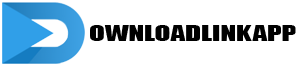BeamNG.drive is a renowned vehicle simulation game celebrated for its lifelike physics and extensive customization options. Whether you’re a newcomer or a seasoned player, understanding the intricacies of BeamNG.drive can significantly enhance your gaming experience. This guide offers a detailed how-to on various aspects of the game, from getting started to mastering advanced features.
BeamNG.drive offers an immersive driving experience with its realistic vehicle dynamics and vast modding capabilities. This guide will walk you through essential tips and tricks to help you navigate and master the game. From basic setup to advanced modding, we cover everything you need to know to get the most out of BeamNG.drive.
Getting Started with BeamNG.drive
Installing BeamNG.drive
Before diving into the gameplay, you need to install BeamNG.drive. The installation process is straightforward, whether you purchase it from Steam or the official website.
Steps to Install BeamNG.drive
- Purchase and Download: Buy the game on Steam or the official BeamNG.drive website.
- Install the Game: Follow the installation prompts to install BeamNG.drive on your computer.
- Launch the Game: Once installed, launch the game to start your driving adventure.
Basic Controls and Interface
Understanding the basic controls and interface of BeamNG.drive is crucial for a seamless gaming experience.
Key Controls
- WASD Keys: Use these keys to control vehicle movement.
- Mouse: Adjust the camera view using the mouse.
- UI Navigation: Navigate the user interface using the mouse and keyboard.
Exploring the Game Modes
Free Roam Mode
Free Roam mode allows you to explore various maps without any restrictions, offering a sandbox experience.
How to Access Free Roam Mode
- Select Free Roam: From the main menu, choose the Free Roam option.
- Pick a Map: Select a map from the available list.
- Spawn a Vehicle: Choose a vehicle to start driving.
Scenario Mode
Scenario mode presents you with specific challenges and objectives, providing structured gameplay.
Playing Scenarios
- Choose Scenario Mode: Select the Scenario mode from the main menu.
- Select a Scenario: Pick a scenario that interests you.
- Complete Objectives: Follow the on-screen instructions to complete the scenario.
Understanding Vehicle Dynamics
Vehicle Physics
BeamNG.drive’s realistic vehicle physics set it apart from other driving games. Understanding these dynamics can enhance your driving skills.
Key Physics Concepts
- Suspension: Realistic suspension behavior affects vehicle handling.
- Collision Dynamics: Vehicles react authentically to collisions and damage.
- Weight Distribution: How weight affects vehicle stability and performance.
Driving Techniques
Mastering various driving techniques can help you navigate different terrains and conditions more effectively.
Essential Techniques
- Braking and Acceleration: Learn to control speed smoothly.
- Cornering: Techniques for taking corners efficiently.
- Off-Road Driving: Tips for driving on rough terrains.
Customizing Vehicles
Vehicle Customization Options
BeamNG.drive offers extensive customization options, allowing you to tweak vehicles to your liking.
Customization Features
- Visual Upgrades: Change the appearance of your vehicle with new parts and colors.
- Performance Mods: Enhance vehicle performance with engine and suspension upgrades.
- Tuning: Adjust settings like tire pressure and brake balance.
How to Customize Your Vehicle
- Access the Garage: From the main menu, go to the Garage.
- Select a Vehicle: Choose the vehicle you want to customize.
- Apply Upgrades: Use the customization options to modify your vehicle.
Creating and Using Mods
Introduction to Modding
Modding is a significant aspect of BeamNG.drive, allowing players to add new content and features to the game.
Benefits of Modding
- New Vehicles and Maps: Expand the game’s content with community-created mods.
- Customization: Tailor the game to your preferences.
- Community Engagement: Share your creations with other players.
How to Install Mods
Installing mods can enhance your BeamNG.drive experience by adding new vehicles, maps, and features.
Steps to Install Mods
- Download Mods: Find mods on websites like the BeamNG.drive repository or forums.
- Install Mods: Follow the instructions provided with the mod to install it.
- Activate Mods: Enable the mod in the game’s mod manager.
Using the World Editor
Introduction to the World Editor
The World Editor is a powerful tool in BeamNG.drive, allowing you to create and modify maps and scenarios.
Key Features of the World Editor
- Map Creation: Design your custom maps.
- Scenario Building: Create unique scenarios with specific objectives.
- Object Placement: Add and modify objects within the game world.
Basic World Editor Tutorial
- Access the World Editor: Press F11 while in-game to open the World Editor.
- Create a New Map: Use the editor’s tools to design your map.
- Save and Test: Save your creation and test it in-game.
Performance Optimization Tips
Improving Game Performance
Optimizing BeamNG.drive can enhance your gameplay experience, especially on lower-end systems.
Tips for Better Performance
- Adjust Graphics Settings: Lowering settings like texture quality and shadows can improve performance.
- Close Background Applications: Free up system resources by closing unnecessary applications.
- Update Drivers: Ensure your graphics and system drivers are up to date.
Troubleshooting Common Issues
Encountering performance issues is common, but most can be resolved with some troubleshooting.
Common Fixes
- Game Crashes: Verify game files and update your system.
- Low FPS: Adjust graphics settings and check for background processes.
- Lag and Stuttering: Optimize your network connection and reduce in-game settings.

Multiplayer and Community Interaction
Multiplayer Options
While BeamNG.drive does not have an official multiplayer mode, there are ways to enjoy the game with friends.
How to Play Multiplayer
- Local Multiplayer: Use mods like “BeamMP” to enable multiplayer functionality.
- Community Events: Participate in community-organized multiplayer events.
Engaging with the Community
The BeamNG.drive community is active and supportive, offering numerous ways to connect with other players.
Community Platforms
- Forums: Join discussions on the official BeamNG.drive forums.
- Discord: Engage with players on BeamNG.drive Discord servers.
- Social Media: Follow BeamNG.drive on social media for updates and community interactions.
Advanced Tips and Tricks
Mastering Advanced Techniques
Once you’re comfortable with the basics, advanced techniques can further enhance your BeamNG.drive experience.
Advanced Driving Tips
- Drifting: Learn how to maintain control while drifting.
- Precision Driving: Techniques for navigating tight spaces and complex terrains.
- Stunt Driving: Tips for performing stunts and jumps.
Exploring Hidden Features
BeamNG.drive is rich with features that might not be immediately apparent.
Hidden Gems
- Easter Eggs: Discover hidden Easter eggs within the game.
- Secret Locations: Explore lesser-known areas on various maps.
- Unique Vehicles: Unlock and customize rare vehicles.

Conclusion
BeamNG.drive offers a rich and immersive driving simulation experience, thanks to its realistic physics and extensive customization options. Whether you’re just starting out or looking to master advanced techniques, this guide provides the essential information you need to enhance your gameplay. From installing the game and understanding basic controls to creating mods and optimizing performance, BeamNG.drive has something for every driving enthusiast. Stay connected with the community, explore new content, and enjoy the endless possibilities that BeamNG.drive has to offer. Happy driving!